Jira For Product Managers: Useful Features Explained
Learn about the features of Jira that will help you manage a product as well as tools like the Roadmap and Backlog and some pro tips for each.
Join the DZone community and get the full member experience.
Join For FreeMarty Cagan describes the job of the Product Manager as “to discover a product that is valuable, usable, and feasible." Finding the balance between the business, users, and technology demands a diverse skill set. There are many things that are going on simultaneously that require attention.
In this regard, Jira is great. Sure, it has some downsides, but the tool can help Product Managers to:
- Keep the product strategy aligned.
- Clearly prioritize tasks while keeping them structured and organized.
- Analyze the performance of your team.
Use a Roadmap To Keep Your Strategy Aligned
As powerful as Jira is in the right hands, it is not a solution for everything. For instance, it is probably not the best tool for developing a product roadmap. However, it is quite good for managing one.
What this means is that Jira has great functionality for managing roadmaps in a quick, actionable, and transparent way. Nevertheless, it requires proper input: You need to break down your scope into Epics and tasks before you start building a roadmap in Jira.
We typically use a framework called BRIDGeS for multi-context analysis of a project. This framework leaves us with prioritized, ready-to-use Epics and tasks at the end of the session.
Given this article is not about roadmaps per se, I would rather not go into too much detail. I will be focusing on Jira instead.
Setting Up a Timeline in Jira
Once you have your work broken down into Epics and tasks, creating a roadmap – or, as Jira calls it, a Timeline – is quite simple.
- Navigate to your board.
- Select the “Timeline” option from the menu on the right.
- Click on the “+ Create Epic” to add an Epic.
- Add child issues by clicking on the “+” sign next to the Epic.
- Click on the timeline to set the timeframe for the Epic.
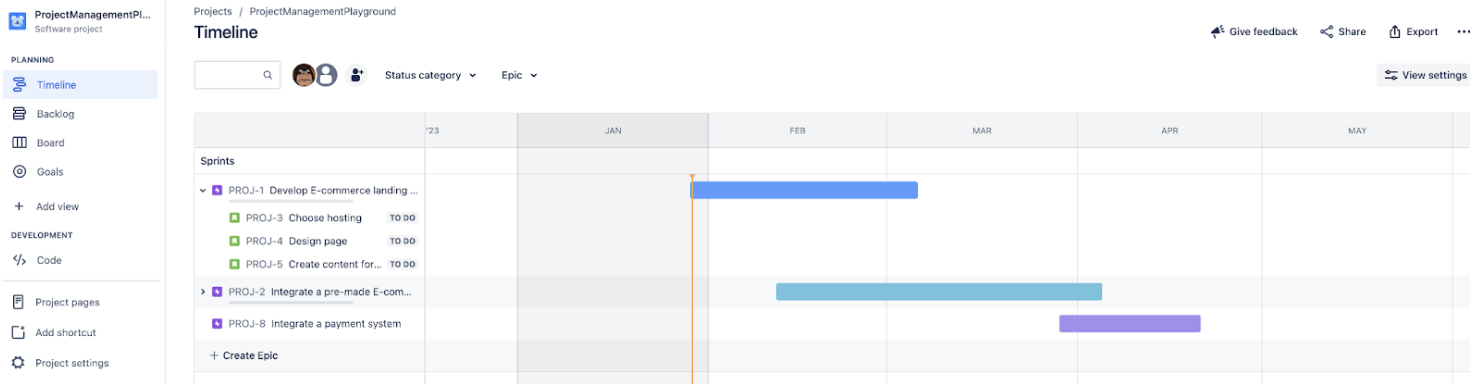
Tips and Tricks for Using Jira’s Timeline Feature
Unlike most Jira features, the Timeline is rather intuitive and friendly to new users. Still, there are certain easily missable tips and tricks that can make your job much simpler. It’s just that you need to know where to look
Add Dependencies
You can add Dependencies between Epics from the Timeline. Simply hover over the timeline for an Epic and you will see two dots – one at the top right corner and one in the bottom left corner. Click and drag them to link one Epic to another. This is useful for understanding the order of work or visualizing potential blockers.
- Note: The color of the connective thread will change to red if the dates of Epics overlap. This feature is quite handy for easily seeing if certain dependencies are becoming blockers. Still, I’d recommend using dependencies wisely, otherwise the roadmap will become confusing because of the intertwined Epics.
Use Different Colors for Epics
You can right-click on the timeframe to easily change the color of an Epic or to remove start and end dates. Color-coding your Epics is a useful element of visualization.
View Settings
You can adjust the settings of the timeline if you wish to filter out certain completed issues or expand/collapse all of the Epics at the same time. Another useful option you can find in the view settings is the progress bar. Enable it to see a bar indicating the progress of an Epic.
Filter out Epics With a Certain Status
You can use the status category filter to hide the Epics and tasks that are marked as done from the timeline. This simple filter greatly improves the visibility of the roadmaps for times when you need to review done/in progress/future scope.
Prioritize and Manage Tasks in the Backlog
Now that we have an actionable plan, let’s take a look at how Jira can be used to execute it.
Setting Up a Backlog in a Kanban Project
In my experience, most Agile teams prefer to use a Scrum board that has the backlog feature enabled by default. That being said, a Kanban board needs a little bit of tweaking if you want to have a separate backlog rather than storing all of your issues on the board.
The task of adding a backlog is slightly simpler for Team-Managed projects. Simply select the Add View option from the left side panel and enable the backlog.
The process of adding the backlog in a Company-Managed project is a bit trickier.
- Go to the three dots menu at the top right corner of your board.
- Select Board settings.
- Select the Columns option.
- Drag the backlog status card from the board and into the Kanban backlog column.
- Delete the original Backlog column by clicking on the trash bin icon.
Going back to the board, you’ll see that it has only three columns left, and the backlog has been moved to the side panel.
Hint: This approach has an added benefit. Creating issues from the Backlog screen is much simpler and faster than from the board. Just click on the + Create Issue button and type in the name of your task. You can keep on typing and hitting enter to add new issues. And you can change their type as well.
Setting Up a Backlog (Or Several) in a Scrum Project
As I mentioned earlier, the Scrum project comes with the backlog feature enabled by default. That said, there is a major difference between the backlogs in Scrum and Kanban Jira projects: a Scrum Project has two backlogs by default. One is the Project Backlog and the other is the Sprint Backlog.
The Sprint Backlog consists of a set of user stories or tasks that the development team commits to completing within a specific sprint or time-boxed iteration. It is a subset of the product backlog and represents the work sprint planning for that particular sprint.
The Product Backlog contains a prioritized list of all the desired features, enhancements, and bug fixes for the product. It represents the complete scope of work that needs to be done over multiple sprints.
- Hint: The backlog view in Jira allows you to create several Sprints. These Sprints can be used as separate backlogs for certain specific tasks. For example, you can use these Sprints as separate backlogs for Bugs, Support Requests, the Icebox, etc. This functionality is super handy for keeping your work well-organized. Plus, this approach allows you to keep your work well-organized. The tasks from these backlogs can be pulled into the Sprint Backlog during the Sprint Planning Session.
Story Points
As a feature, Story Points are used to estimate the complexity of a user story.
Typically, we use the following approach when it comes to assigning points to user stories:
| Point | Description |
|---|---|
| 1 | One-liner change. You know what should be changed. Very easy to test. |
| 2 | You are aware of what to do. Changes are bigger than one-liner~1-2 days to implement. May include regression testing |
| 3 | Bigger scope. May require some research/documentation reading/codebase research. Includes unknown parts. |
| 5 | Biggest story. Not enough to split. |
| 8 | Must be split. Do research first. |
Bonus Tip: Backlog Refinement
Backlog refinement is the process of reviewing, prioritizing, and tidying up the backlog. It is a necessary activity as, over time, people will add a lot of tasks that are missing context.
For now, let’s focus on the benefits of tidying up your tasks:
- The team is working on the tasks that are adding real value to the product.
- The tasks are optimized and broken down in a way that a single issue doesn’t take longer than an entire Sprint.
- The work that is in progress reflects the roadmap.
How do we do it?
- We typically refine the backlog once every two weeks.
- We take the stories from the product backlog and place them into relevant Sprint containers like Bugs, Technical Debt, or upcoming Sprint.
- We review the estimation and priority of the tasks that are being moved from the Product Backlog.
Analyze the Performance of Your Team With the Built-In Reports
Jira has a variety of reporting tools that are available to Product Managers. They are easily accessible from the reports tab on the right-side menu.
Note: The Reports tab may not be enabled for you by default. Therefore, please follow these steps in case you do not see it:
- Select the Add View option.
- Select the More Features option.
- Find the Reports option and toggle it on.
These reports can be used to analyze the performance of your team. They are also easily shareable and exportable. There is a wide selection of reports, but using all of them isn’t necessary. Here is a brief overview of several reports that we find to be the most useful:
- Burndown chart: Tracks the remaining story points in Jira and predicts the likelihood of completing the Sprint goal.
- Burnup chart: Tracks project progress over time and compares the work that is planned to the work that has been completed to date.
- Sprint report: Analyzes the work done during a Sprint. It is used to point out either overcommitment or scope creep in a Jira project.
- Velocity chart: This is a kind of bird’s eye view report that shows historical data of work completed from Sprint to Sprint. This chart is a nice tool for predicting how much work your team can reliably deliver based on previously burned Jira story points.
Conclusion
There are many new, slick work management tools on the market. Most are probably better than Jira in terms of UI and UX. That being said, as one of the oldest solutions out there, Jira has had the time and resources to develop a wide selection of features.
This is why many PMs feel lost and confused when they are experiencing Jira for the first time. Don’t worry though – we’ve all been there. That’s why this little guide exists, showing you the different options of tools that will work best for you. Consider this to be your starting point in the endless sea of Jira features.
Published at DZone with permission of Oleksandr Siryi. See the original article here.
Opinions expressed by DZone contributors are their own.
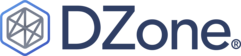
Comments